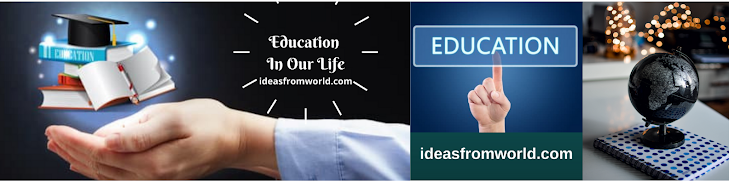As we
have seen a new technology is introduced and PC hardware continuously speeds up
and continuously updates software and various applications. If you upgrade your
window from 7 to window 10, you will be surprised how fast your machine is
ready for action.
Why Operating system after some time
Our desktop systems or laptops are also updated with the latest technology. We need to focus on our operating system, now most personal computers have window 10.
However, after some time we have seen that applications on the system run very slowly which affects our daily work and this causes some application crashes to get stuck in the system, so how can we deal with such situations.
Operating system will help speed up our system. Windows 10 is the most efficient and most popular operating system offered by Microsoft. The user interface is easy to use and enrich, which is why people prefer to use this operating system.
How to improve Operating system efficiency
Knowing
some simple tips will definitely help speed up Windows 10 and fix some Windows
10 performance issues, let's know how to speed up Windows 10 and improve the
performance of Windows 10 computers.
Well, increasing the speed of computers will help us to do our work more efficiently and faster.
Discover space and resources with Windows 10’s tools.
Free up drive space and improve your PC’s performance without involving any hard work or even third-party tools. First, check your hard drive is in good working order and perform a complete check on your hard drive Windows performs a complete check of your hard drive, attempting to correct any errors it comes across. If any error finds than fixes, you may immediately get a speed boost. Now repeat the same process for the other attached drive.
Remove Unwanted Apps
How many programs have you installed on your PC?
How many
do you still use?
Now is the perfect time to go through all the desktop programs and Microsoft Store apps you have installed, cleaning out those you no longer need or use. To do this, click “Start > Settings.” Select “System,”
followed by “Apps & features.” All installed apps and programs are listed alphabetically—you can, however, sort by size.
Go through the list, clicking any programs you no longer need, and choosing “Uninstall” to remove them using the standard program installer.
Perform a Disk Clean
Open File Explorer, and select “This PC” on the left to reveal a list of all your hard drives. Right-click your C drive (or the drive Windows is installed on), and choose “Properties,” then click the ‘“Disk Cleanup”button.
The step-by-step guide reveals how the tool works—basically, it enables you to quickly clear up all kinds of detritus, from the contents of various temporary folders to redundant system error logs, and even older System Restore points. You can run Disk Clean up across other drives, too, but it’s usually most effective on the drive Windows is installed on.
Trim Startup Items
One of the biggest bottlenecks of PC performance is the number of processes and programs running in the background. We look at more extreme ways of bringing these under controls later on in the feature.
but for now, the most effective way to give your PC a shot in the arm is to review—and clean out, if necessary—the programs that are set to start with your PC. The simplest way to do this is with the help of Task Manager, so right-click the taskbar, and choose “Task Manager.” Click “More details,” if necessary, then switch to the “Startup” tab.
You’ll see a list of programs set to load with Windows, complete with publisher, status (enabled at this point), and—crucially—startup impact. This latter column helps you quickly determine which are the biggest resource-hogging programs.
Some programs are—by necessity—vital to the well-being of your PC, while others may be required on a regular basis, such as OneDrive or your cloud sync provider. Others, however, can be safely disabled, so they only run when you want them to. To do this, right-click the offending entry, and choose “Disable.”
It’ll shave seconds off your startup, free up memory and other resources, and if you find enough items to disable, could make a noticeable difference to the performance of your PC.
More Clean up Tweaks
One way to improve performance is to take control of the Windows search index. This database helps speed up searches on frequently accessed folders, by scanning them for content, and storing them in a database. Sometimes, you’ll want to add folders to this index—data folders stored to manage these settings, type “indexing” into the “Search” box, and click “Change how Windows searches.” Click “Modify” to choose which folders get indexed, by selecting or unselecting them, or click “Advanced,” where you can change the index location.
MAKE YOUR HARD DRIVE MORE MANAGEABLE
Find Duplicates Quickly
Backups of critical files are—of course— important, so any file cleaning needs to bear this in mind. Also, you may have renamed a file without changing its content, so a good duplicate finder utility should not simply match files by their names (which could be disastrous if two completely separate files with the same name become linked together), but also by the file’s properties, too, from its size to the date it was last modified—that’s especially important with digital photos that have been downloaded from different cloud providers, each one naming them differently. And what about the legions of digital photos cluttering up space on your hard drive? It’s not uncommon to take five or more shots to ensure you get one usable one, but what about the rest? You only want to keep the best copy, but manually trawling through all your photographs can be a daunting task. Panic not—we’ll reveal a tool that makes this job that bit simpler.
You have one master copy of your files, plus as many backups as you need. These could be stored as an exact backup copy in one backup folder (which you’ll need to identify to make sure it’s ignored by the duplicate file finder), or you might have them backed up using a tool such as Windows’ own File History, in which case, the backup won’t be touched by your file weeding. All other copies—or slight variations—then become candidates for removal.
Manage Your Photos
STREAMLINE YOUR PHOTO COLLECTION
1. SET SEARCH PARAMETERS
Launch AntiDupl, select “Search > Options,” and select “Search rotated and mirror image dupls” if you wish (click “OK”). Now select “Search > Paths.” Click “Add Folder” to add a folder or drive to search—repeat for as many locations as you need. Click “OK.”
2. REVIEW RESULTS
Click the play button and wait while folders are searched and compared (click “Background Mode” to minimize to the System Tray). When the scan finishes, AntiDupl lists all found duplicates and similar files. See the main text for advice on what settings to choose for each find.
3.
PERFORM CLEANUP
As you click a button for each result, it disappears from the list, and the next item comes into view. Work through the list—you can select multiple items at once using Ctrl-click. If you close the program, you can relaunch it later, and the results are saved, ready for you to resume working.
Switch to Portable Apps
Why let programs take more resources than they need? Instead of installing a program on your PC—letting it scatter itself all over your hard drive, and take up valuable space in the Registry—look to see if a portable alternative is available. Portable apps are programs that restrict themselves to a single folder; everything they need to run can be found inside that folder, so not only do you keep them in check (delete the folder, remove the program—completely), you also get to choose where they reside.
Portable apps are a particularly good choice when you have Windows installed on a small system drive—such as a 64GB or even 32GB SSD. You can store the apps on another drive, and leave enough space for Windows to run smoothly.
Not only that, but if you have to reinstall Windows from scratch, the portable apps (and your settings) survive intact. You can even store portable apps on a USB thumb drive, enabling you to port them—and your preferences—to another computer.
A great place to start when building a portable app collection is www.portableapps.com. Install the Portable Apps Platform tool, which provides a custom Start menu for easy access to your portable apps, plus makes it easy to install and update apps from its own extensive collection.
You can add other portable apps—including those portable tools we’ve covered in this feature—by extracting them into folders inside the main Portable Apps folder, and choosing “Apps > Refresh App Icons.”
Upgrade RAM (Random Access Memory) Virtual memory
Upgrading
system RAM as per the requirement will help in managing tasks more efficiently.
All background processes and memory management are conducted in more efficient
ways. Although Windows 10 requires a minimum of 4GB to run smoothly, users can
increase RAM if running high-end game applications or some software.
To know the type of RAM in your PC, open the Task Manager (Ctrl + Alt + Del), then click 'Display'. Operating system will display any memory slot in use as well as the type used, such as DDR4.
Conclusion
Maintenance and system upgrades will help the operating system to run PCs more effectively and efficiently.
It is always advisable to check regular system updates and manage application software in the proper way which helps to avoid delay in working and more effective results.